
Track Numbers – Big Project Management Made Easy
Tired of looking at large menus searching for the right track?
Every time we want to use Sidechain or simply route a track to a different track we need to click the drop down menu and search for the right one. Depends on the size of your project, This can be annoying.
You can make everything so much easier and faster by using Track Numbers.
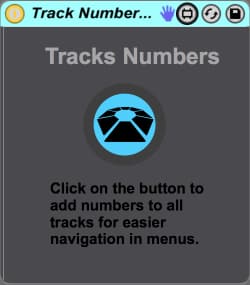
Track Numbers is a free MaxforLive device that will automatically add number all the tracks in your project.
Yes, even if you have 200 tracks.
This is not just any kind of numbering, this is dynamic numbering.
What I mean by dynamic numbering is when this device automatically adds the # symbol before each track’s name. In Ableton Live, if you rename a track with the # symbol, it will number that track in its numerical order. In other words, when you move the track, the number will change to represent the new numbered track.
So if your track is number 3 and you move it 2 tracks down it will now automatically be track number 5.
To use Track Numbers, simply put it on any track and hit the button. You will see all the tracks are being numbered.
You can go from this
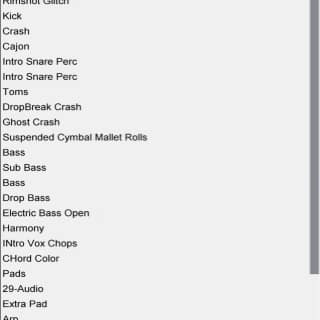
To this
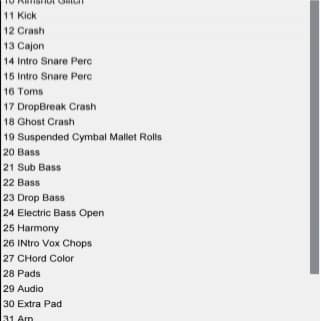
[divider style=”clear”]
Installation
- Download the device from the link (bottom of post)
- Open Ableton Live
- Double click on the downloaded file to open it up in Ableton Live
- In the Browser, navigate to your User Library -> Presets -> Audio Effects
- Right-click on the Track Numbers Device title and choose Show Device File in Browser
- Drag the file directly to Ableton Live’s Browser under User Library -> Presets -> Audio Effects -> Max Audio Effect
Track Numbers was programmed by Ronen “the wizard” Peri.
Check out more of his M4L devices HERE
Claim Your free download below
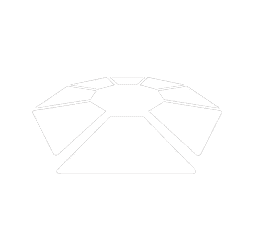


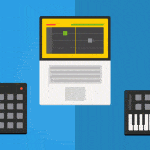
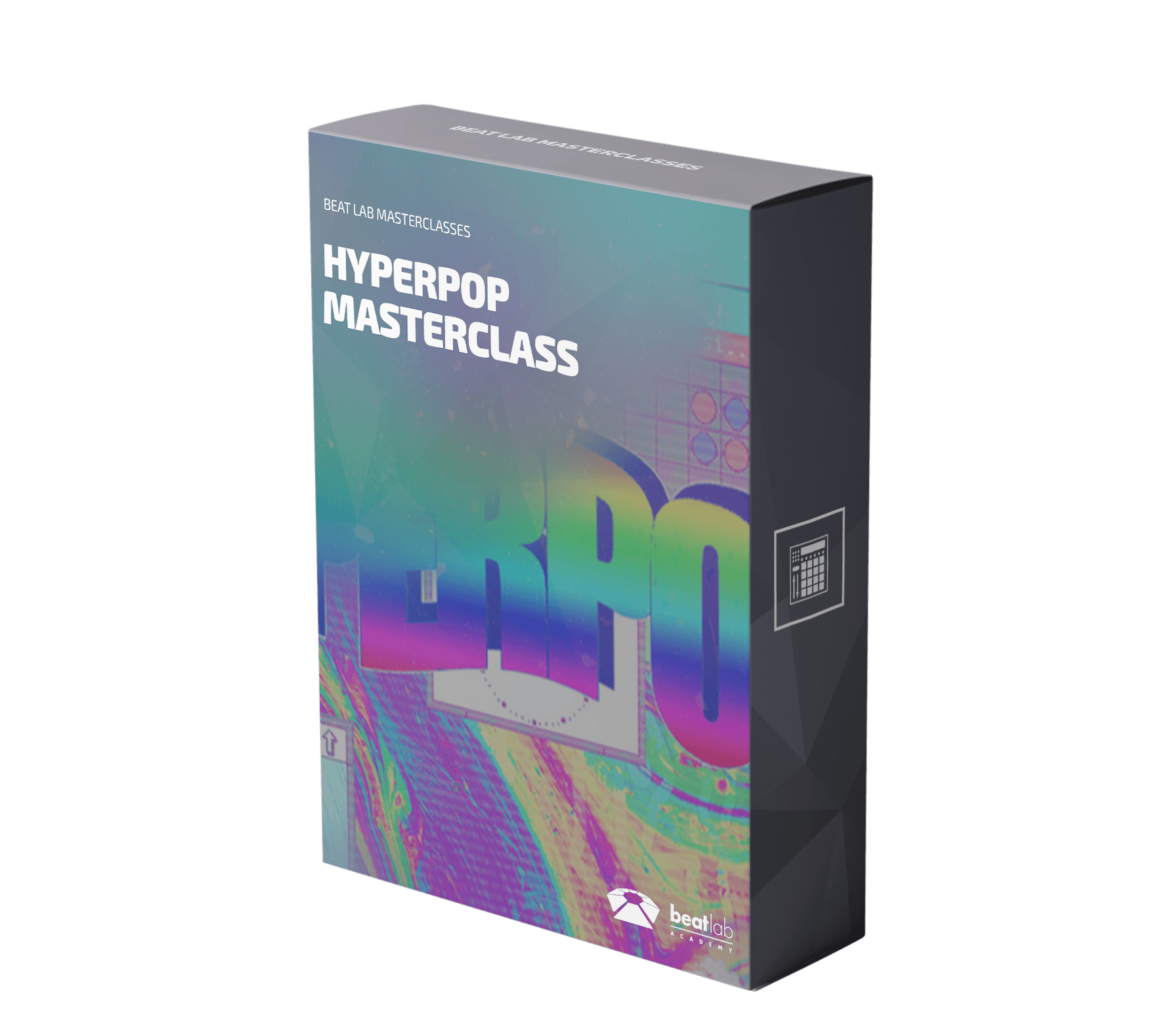

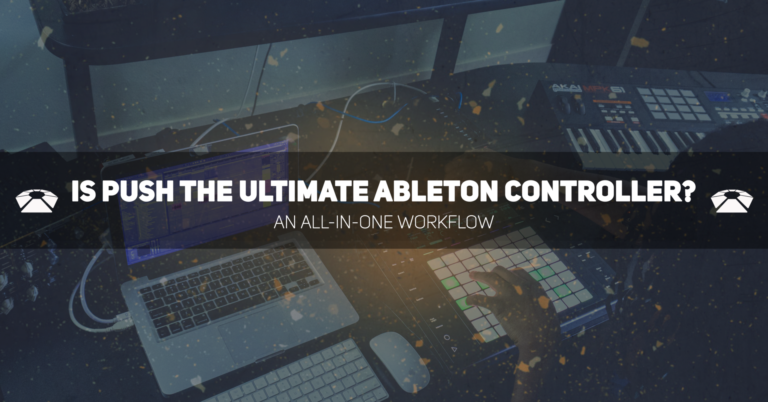

0 responses on "Track Numbers - Big Project Management Made Easy (Free Download)"