
How To Use The New Features In Ableton Live 9.7
**Check the newest update (10.1) features HERE
Live’s new free update to version 9.7 makes the new Simpler even more quick and efficient with two new slicing modes – Beats & Region.
For PUSH users, you can now change colors of tracks clips and drum rack pads! Control the Inputs/Outputs routing of any track, Change the drum rack layout to a new 16 velocities mode and much more. Lets check out those new features.
[su_youtube_advanced url=”https://www.youtube.com/watch?v=z-2NKXKhQKg” showinfo=”no” rel=”no” modestbranding=”yes” https=”yes”][/su_youtube_advanced]
[divider style=”clear”]
Simpler Slicing Modes
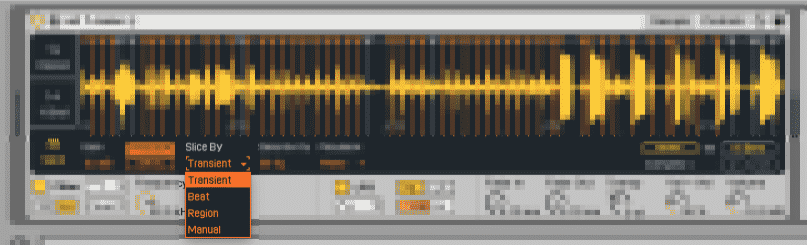
There are 3 new slicing modes in Simpler.
Transient

Simpler will detect the transients (peak of audio) in the sample and will place a slice on each transient. You can control the slicing sensitivity with to reduce the amount of slices.
Beat

New slicing modes, allow for slicing by even beat divisions. Use the division to decide the value for slicing. This option can be very useful if you first warp your samples and then throw them to the Simpler.
Region

Region will divide the sample to even slices regardless of time. You can divide up to 64 regions. Can be very interesting tool to use especially on samples that are not correctly warped.
Manual

This feature was previously only available through the Push Pad Slicing mode. When you select Manual slicing you can double click in the Sample Display to create a slice. Double click again on an exciting slice to delete it.
[divider style=”clear”]
New Features For Push
[divider style=”clear”]
16 Velocities Layout
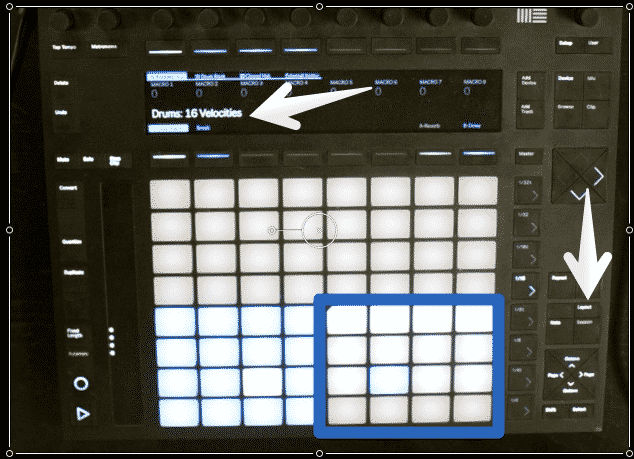
When using Drum Racks, clicking on the Layout button will switch the pads to 16 Velocity. The bottom right 16 pads will turn into 16 velocities of the last selected sound. This feature can be found on some classic drum machines and samplers like the MPC 2000XL.
This allows for more dynamic control (even in accent mode) and playability.
Clicking a third time on Layout will switch to 64 pads mode.
[divider style=”clear”]
Coloring From PUSH
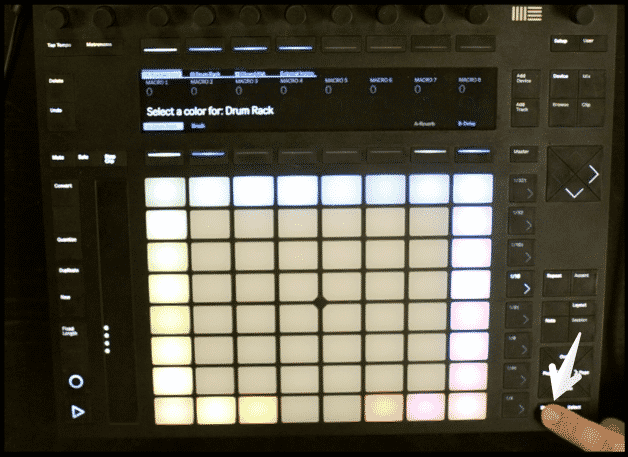
On the Push, hold Shift and select a Clip, Track or Drum Rack Pad to change it’s color.
[divider style=”clear”]
I/O Routing
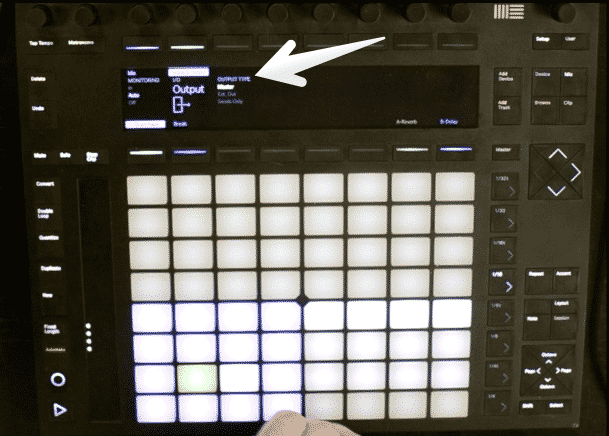
Click on Mix twice to go into Track Mix Mode. Here we see a new tab titled Input & Output.
From here you can Change the Monitor state and the inputs & outputs routing.
[divider style=”clear”]
Visual Feedback

There are multiple updates to allow the Push to give more visual Feedback of what is going on in Live.
Our favorite new addition is the Count-In visualizer. When recording with a Count-in you will now see a thin white bar moving across the Push’s display indicating the time remain until recording starts.
[divider style=”clear”]



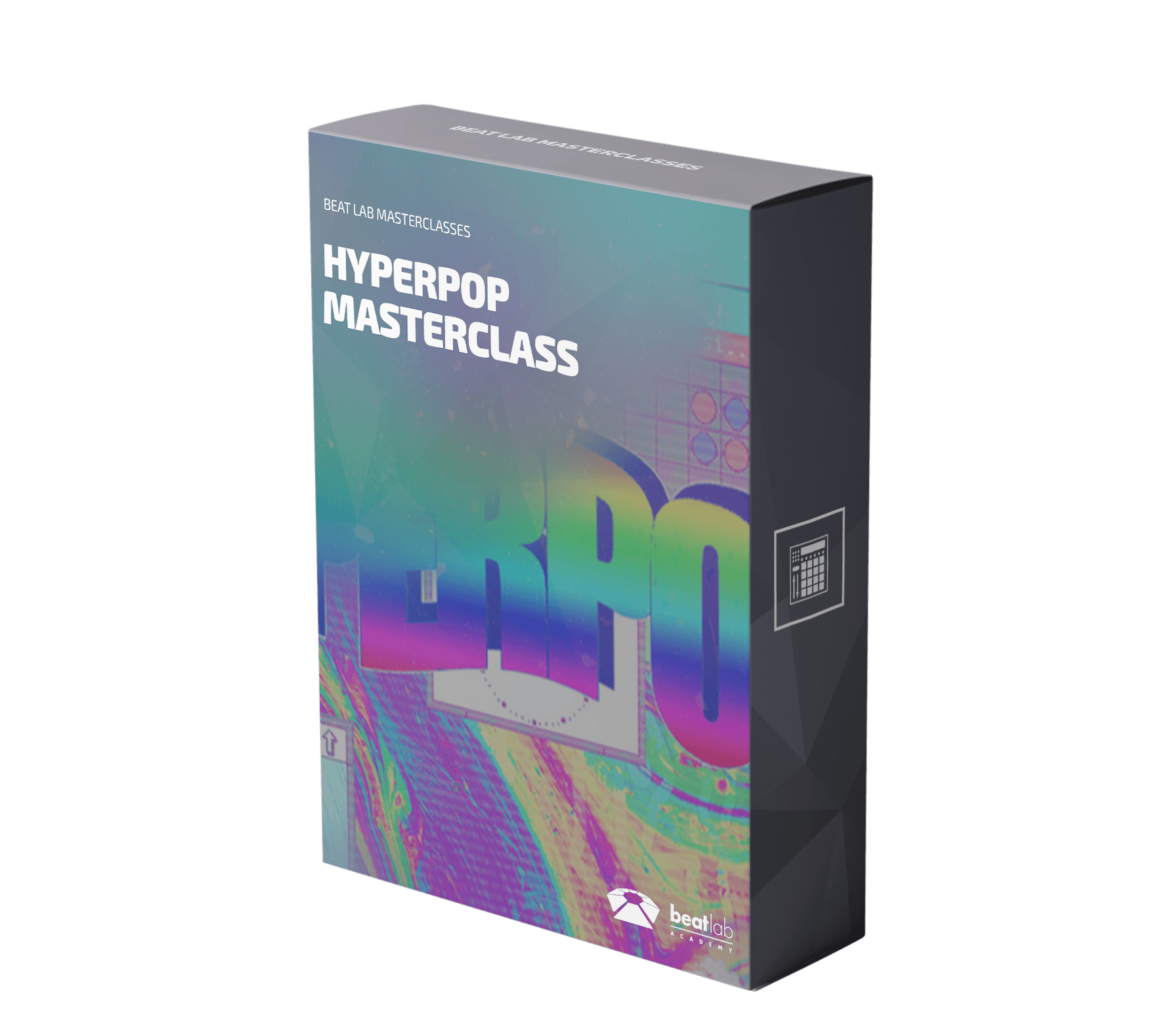

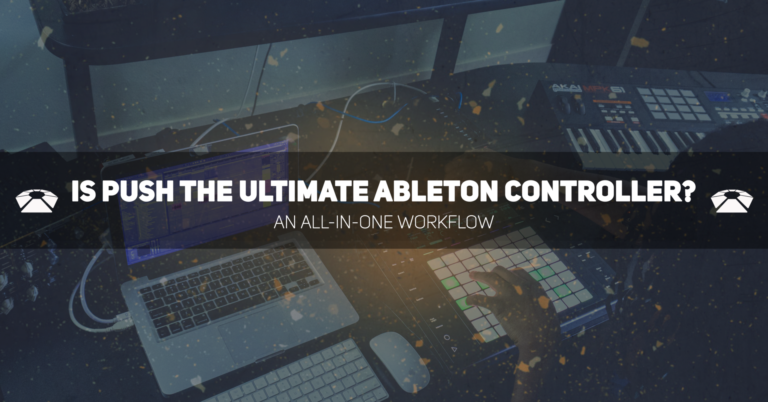

0 responses on "How To Use The New Features In Ableton Live 9.7"